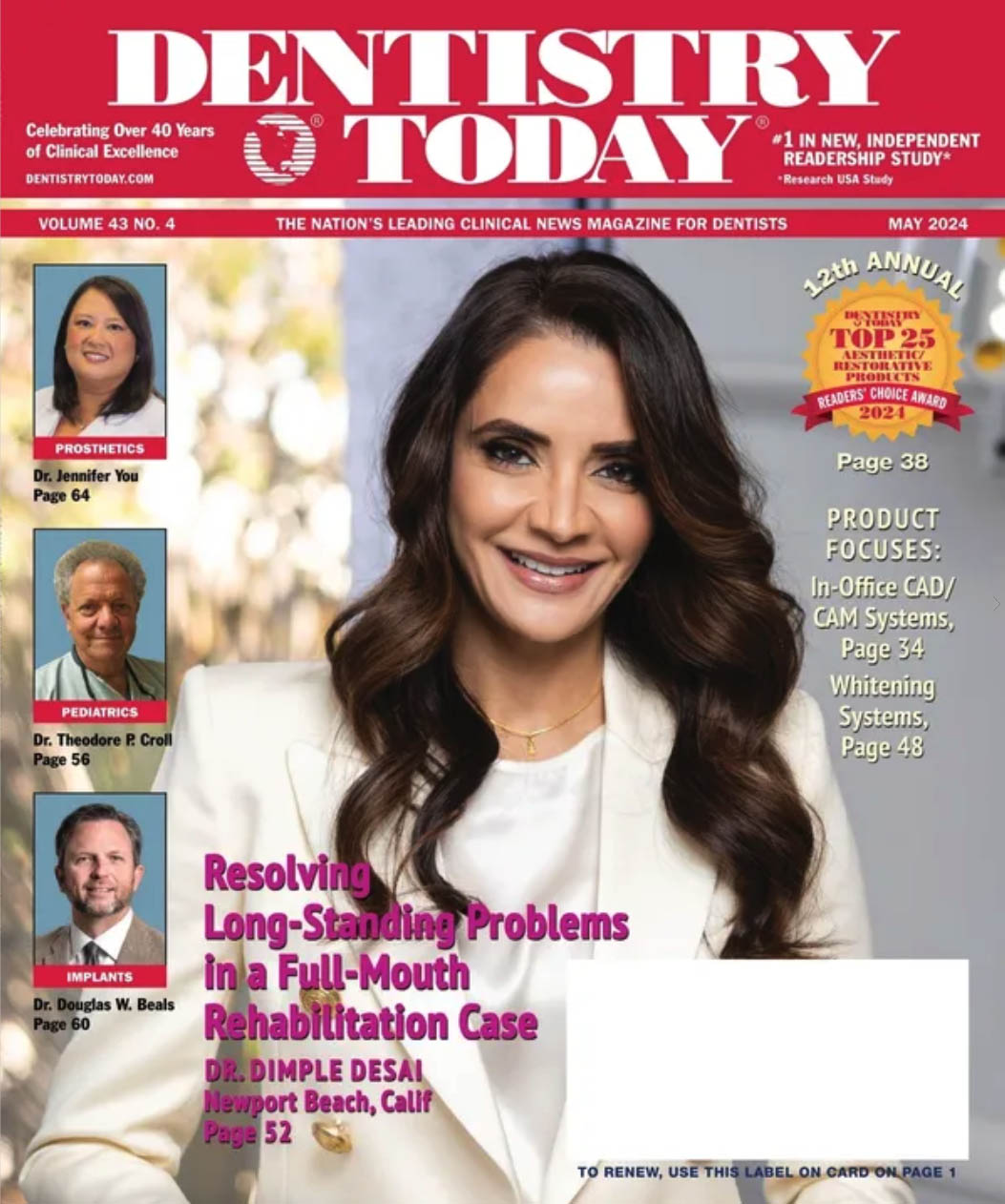In the last decade, the public’s demand for cosmetic dentistry has increased dramatically, and savvy dentists are taking advantage of this trend by offering more comprehensive aesthetic treatments. Rapidly evolving technology has made more advanced materials and equipment available to dentists. By employing these newer modalities into their practices, many dentists have been able to explore a new dimension in the way they practice dentistry. This has allowed them, in many circumstances, to substantially increase their revenue, decrease their patient volume, and remove themselves from third-party insurance.
However, in order to use these new modalities successfully, the dentist needs to go through a proper learning curve to avoid becoming frustrated or disillusioned. In order to create the beautiful smile that patients desire, it is essential for the dentist to design an accurate “blueprint” from which to work. This is similar to how an architect/builder will design and build a structure to the desired requirements and specifications of the client. It is only logical to assume that if the digital blueprint, which in this case is a computer simulation of the teeth, is correct and accurate from the beginning, then the chances for a successful aesthetic outcome and satisfied patient will be far more predictable.
With advances in computer technology, dentists can now more easily design a smile using computer simulation. Computer simulation is digital image enhancement/modification utilizing a graphical editor for image pixel manipulation. It is now possible to alter an image digitally to present, in an extremely realistic manner, a preview for the patient, dentist, and laboratory technicians of the desired smile prior to the start of any actual treatment.
However, many dentists are reluctant to use computer simulation due to a concern that they will be inviting lawsuits from unhappy patients if they are unable to match the simulated image. True, there is always a risk with nearly everything we do in dentistry—we just need to be prudent and use new technology wisely. On the plus side, consider the improved patient satisfaction when the patient can see what it is that you are talking about. Visual images overcome barriers that exist due to language differences, patients’ lack of understanding of dental terminology, and perhaps most importantly, unrealistic expectations. If the patient cannot afford a top-end smile, then it is important to show him or her what a lesser improvement might look like. And from another perspective, consider the effect on patient satisfaction when you do not use computer simulation and the patient is un-pleasantly surprised by unexpected results. What is the cost of this to your practice?
But don’t many dentists already use Adobe Photoshop (Adobe Systems) to alter digital images? Yes, but this is not what we are talking about in this article. Most dentists use Photoshop to modify the entire image at one time using tools like rotate, flip, crop, compress, color-balance, etc. Most dentists do not use Photoshop for simulation because using Photoshop to modify just part of an image at the pixel level is just too complex and time-consuming.
There are two basic ap-proaches to dental simulation. The first is the process of placing a smile chosen from a library of digital smiles directly over the patient’s existing smile. The new smile is digitally cropped, rotated, and stretched to fit within the confines of the lips. This method can be inaccurate and misleading; placing the new smile does not take into account where the patient’s roots are in the bone and what the true gingival architecture is. Consequently, it may be impossible to come close to the simulated smile. The second approach, to which this author subscribes, is the actual digital manipulation of each individual tooth and, if necessary, the gingival architecture, so as to achieve as accurate a result as possible. But obtaining an acceptable result requires more time and training in utilizing a graphical editor for pixel manipulation.
This article will discuss the things you need to consider in order to introduce computer simulation successfully into your practice, and will provide an example of how a simulation program especially designed for dentists can be used.
REQUIREMENTS FOR COMPUTER SIMULATION
Specific requirements for creating an accurate and realistic digitally enhanced smile image include the following:
Determine What the Patient Wants
Get accurate and detailed information from the patient as to what his or her expectations for a new smile may be. Discussing and showing examples of different tooth colors and shapes will aid in ascertaining from patients their likes and dislikes. This information will be the basis for the actual computer simulation.
A Good Digital Image
Get a high-quality, high-resolution image of the patient, preferably a headshot showing the entire face with the patient smiling in a large natural smile so as to reveal as many teeth as possible. The impact is most powerful for the patient when the before-and-after simulation is viewed from a full-face shot. But since a full-face shot will make it necessary to zoom in to make adjustments to the teeth, you need as much detail in the digital image as possible. To maximize the image detail, keep these important factors in mind:
- Use a high-quality digital camera with the highest possible resolution (at least 6 megapixels).
- Get the full face in the picture, but nothing more (the extra space around the face effectively wastes image resolution).
- When taking the picture, only use optical zoom—never use the camera’s digital zoom mode (digital zoom is used on the computer when viewing the image).
- Use minimum image compression to preserve details (but raw format is overkill).
- Use appropriate lighting.
- Avoid image blur from camera shake.
- If your camera has an adjustable ASA setting (pseudo film speed), be sure to use the lowest numerical setting (highest image quality setting).
If you choose to photograph only the teeth and not the entire face, you can get away with less resolution and more image compression. In any case, it is very important that you understand how to set up your camera for maximum sharpness.
Move Images From Camera to Computer
The operator needs to be able to transfer the digital images easily and quickly from the camera to the computer. The camera-to-computer connection is accomplished either by connecting the camera directly to the computer using the USB cable that came with your camera, or by taking the memory card (a digital camera’s “film”) from the camera and inserting it into the computer’s memory card reader (which is either connected to or is part of the computer). The memory card method is usually quicker for image transfer.
Keeping Track of Your Images
Typically, you move the images from the camera to a folder on the hard drive of either the computer simulation computer or a network file server. Take care to choose folder names carefully and arrange the folders so that you can find what you are looking for months or even years after taking the image. Ask your computer support person for assistance if necessary; this is a simple but necessary “housekeeping” chore that should be done properly.
Alternatively, many dentists rely on a digital image database to help them with this. You can choose from any of the many low-cost digital image databases sold in the digital photography market or one of the much more expensive databases specifically designed for dentistry. A low-cost database will require you or your software support specialist to set it up to meet your needs. A more expensive dental-specific database typically includes setup in the purchase and support price.
Use Digital Image Manipulation Software (Graphics Editor)
You will need computer software to manipulate your digital images. Software programs designed for modifying all or part of a digital image are called graphics editors. You can choose from general purpose graphics editors such as Adobe Photoshop, or graphics editors specifically designed for dentists, such as AlterImage (Seattle Software Design) or Vipersoft (DENTRIX).
Many dentists already use Photoshop or a simple graphics editor to perform basic tasks on the overall image such as cropping, rotation, color balance, etc. Although important, this should not be confused with the much more sophisticated tasks of computer simulation, such as repairing chips, closing diastemas, moving gumlines, etc. There is a certain amount of overlap among the different kinds of graphics editors; Photoshop will allow you to do nearly anything to a digital image (al-beit slowly and with lots of training), while dental-specific programs should allow you to do basic, whole-image tasks such as cropping, rotating, and color balance, too.
Computer Hardware
Fortunately, most modern computers already come with sufficient computing power and the interfaces you need to get pictures from the camera and manipulate the images. You may need to purchase an inexpensive adapter to be able to read the memory cards. Also, digital image manipulation of high-resolution images is a very compute-intensive task, so try to use one of your newer and faster computers for image manipulation, and be sure you have plenty of RAM memory (at least 512 megabytes for Microsoft Windows XP). It is always a good idea to check with your software vendor about any particular hardware requirements it may have.
For image simulation, you will need a good “pointing” device. Don’t even try to rely on the mouse pad or pointing “nub” that is part of your laptop computer—you will not be happy with the results when doing detailed simulation. Check with the software manufacturer to see if they recommend a graphics tablet or an optical mouse.
Network Considerations
If you will be doing all of your work on a network, there are a couple of considerations. First, you may want to store all of your digital images on a central file server so they can be conveniently accessed and regularly backed up. Any graphics program should be able to access digital images from the file server just as conveniently as from a local hard drive. But the downside is that you need to move some images from the file server to your laptop if you want to work from home or take your images to a meeting. Also, you need to consider where you wish to perform computer simulation. If you want the flexibility to use the simulation software on any computer on your network, then you can buy a site license or multiple-work station license from the vendor. These can be expensive. A much less expensive alternative is to take advantage of programs like Microsoft Remote Desktop that allow you to install any expensive graphics program on one Windows XP Pro computer and then “run” that application from any other computer (including Macintosh computers) on the network. The graphics program actually executes on the Windows XP Pro computer where it is installed, but all the inputs (keystrokes and mouse movements) and outputs (window data) are sent and received to and from other computers via the network. If you choose this option, then make sure you have a high-speed network and install the graphics program on an otherwise unused computer with lots of RAM. Do not install the graphics program on your file server or else you may slow down everyone in the office each time you do a simulation.
Disclaimers
The actual outcome will almost always differ at least a little from a simulation. For that reason, it is important to advise the patient of this reality. Some dentists are comfortable advising their patients verbally, while others feel more secure with a signed consent form. You should discuss this with your attorney. The disclaimer is one area where a graphics program specifically designed for dentists is superior to a general purpose graphics program. The dental-specific program should always display the message “Actual results may vary” or something similar.
Should you give patients a print-out of the simulation? Some dentists do and some don’t; it is a personal decision. But if you do, the easiest and safest way is to create a Microsoft Word template with your letterhead, a standard message advising the patient that the results will differ, a place where you can copy and paste the “pre” image and the simulated image, and a place for the patient’s signature. Get your attorney to help you with the text. And get the patient’s signature on the sheet before you turn it over to the patient.
SOFTWARE ALTERNATIVES
Basically, you can choose from 3 types of software programs for computer simulation. These include the following:
General Purpose Graphics Programs
General purpose graphics programs are designed to manipulate any type of digital image, be it dental or otherwise. The most popular general purpose graphics program dentists use is certainly Adobe Photoshop. But Photoshop is very complicated and requires a lot of training and time in order to achieve a natural-looking simulation. However, if one is very skilled with computer graphics and is willing to devote a significant amount of time manipulating the image, a very lifelike image can be generated. Photoshop is relatively inexpensive with a list price of $649 for one workstation.
Graphics Modules for Practice Management Systems
Several practice management software systems offer dental cosmetic imaging modules that you can add. An example of this is Vipersoft, which works with practice management software such as Den-trix (DENTRIX). Typically, one will already own the practice management software or else will purchase one in order to utilize it in conjunction with the graphics module. This combined package can be quite costly, considering the purchase price and the ongoing required soft-ware maintenance fees. Additional expenses arise if you want to install this software on more than one computer. Graphics modules designed specifically for dental simulation should be far simpler to use than Adobe Photoshop. Though the results from these graphics modules are good, limitations exist that, in my opinion, do not allow the operator to create as natural a simulation as can be achieved using more sophisticated programs such as Adobe Photoshop. I would not advise purchasing these combined systems solely for the purpose of doing computer simulation.
Stand-Alone Graphics Programs for Dental Simulation
Stand-alone dental imaging programs such as AlterImage are designed specifically for dentists to perform computer simulations. This kind of program does not require any specific dental practice management software program, but rather, with its industry-standard, nonproprietary interfaces, can be used with any image management program (in the same way Photoshop is used). And a program like AlterImage has been designed to be relatively user-friendly when compared to programs such as Photoshop. Limitations with this software are fewer as compared to the bundled cosmetic module programs, thus allowing the operator more manipulation options to create the simulation without spending a significant amount of time. The results achieved from this type of program can be very realistic and natural, and they do not require an extensive learning curve to master, as with programs like Photoshop. It is relatively inexpensive at a cost of less than $1,000.
If you are willing to move past Photoshop to a dentistry-specific graphics program, there are some additional benefits. You will most likely get a valuable disclaimer displayed on the screen at all times saying, “Actual results will vary.” And some of these dental-specific programs have excellent tutorials. For example, AlterImage includes a built-in PowerPoint (Microsoft) tutorial that you can access from the Help menu that provides visual examples on how to perform common dental simulations.
ADDITIONAL FACTORS TO CONSIDER
When deciding which of the above simulation methods should be employed in order to perform a computer simulation, three significant factors need to be considered. These are as follows: the time required to perform the simulation, the cost to obtain the image, and the quality of the simulated image.
Time
Once the operator has become proficient in performing simulations, it will become clear that the time spent performing the simulation will be the major expense, far exceeding the cost of taking the digital photograph or purchasing the software or hardware. For this reason, ease of use is the most important factor to consider. The second most important factor is a nonproprietary, industry-standard interface, because if it ever becomes desirable or necessary for you to change the image management software, and you are using a graphics program with nonproprietary interfaces, then there will not be a need to start over again with a new graphics program.
Cost
If the dentist has no desire to perform computer simulations, then another option is to use a dental computer imaging service (such as Virtual-Smiles.com). These services can produce the image desired, but three fundamental downsides need to be considered. First, the dentist will not have the ability to sit with the patient and have him or her watch and give input as the image is being modified. Second, it will take some time from image capture, to the simulation company receiving the image, then performing the simulation, and finally getting the finished simulation back. This turnaround time is usually a few days, but there can be delays if the image needs additional modifications. Third, this service carries a fee in the $100 to $150 range per simulation. The upside, however, is that the quality of these simulations can be extremely realistic and natural in appearance.
On the other hand, if the dentist wants to perform the simulation chairside with the patient and is capable and willing to learn how to use the computer software, then employing either a bundled cosmetic module (such as Vipersoft) or a stand-alone dental program (such as AlterImage) should be considered. In either case, the cost to the dentist will be determined by the amount of time devoted to creating the image. This is not unlike the chair time costs a dentist incurs for doing any other dental procedure.
Quality
The quality of the image is a very important factor. An accurate and natural simulation is a very powerful tool when treatment planning a cosmetic case with a patient. Case acceptance is significantly increased when every patient desiring a new smile has the option to get a realistic preview of what he or she may look like before beginning any therapy. Needless to say, this will also greatly increase the dentist’s ability to create a beautiful smile, and thus dramatically increase the dentist’s practice revenue. Besides showing the dentist and patient what the desired smile should be, it is also extremely helpful to the laboratory technician in the fabrication of the restorations. But remember that it would be detrimental for a dentist who is offering cosmetic dentistry if the simulation is of such a poor quality that it has little or no positive visual impact on the patient.
Therefore, it is imperative for the dentist to create a cost-effective balance between the time that is spent generating the image versus the quality of the final image. In saying this, it is logical to conclude that utilizing a relatively user-friendly software program that can generate a natural simulation would be the ideal way for a dentist to create his or her own computer simulation chairside.
EXAMPLE OF A SIMULATION SESSION
Opening an Image File
You need to use a graphics editor to open a graphics file and make changes to it. So the first step with any graphics editor is to open the graphics file using any of the following methods:
- Click on the FileOpen button or menu item from within the graphics editor.
- Drag and drop the graphics file icon into the graphics editor window from Windows Explorer or from any archiving program with industry-standard Windows interfaces.
- If you first set up Windows always to use a particular graphics editor to edit files of a particular type (such as JPEG), then you can just double-click on a file from Windows Explorer or select the Edit function from any archiving program with industry-standard Windows interfaces.
Saving the Results
When you are finished making changes to the graphics file, you can save the results by clicking on the SaveAs button or menu item. Choose a meaningful name for the modified file and select the appropriate folder to store the file (just like you do when you use Microsoft Word or Excel). You can also copy and paste images from a graphics editor directly into programs such as Microsoft PowerPoint or Microsoft Word.
The AlterImage Graphics Editor
The dental simulation program AlterImage is used to illustrate how a dentist can modify a digital image. Alter-Image is fundamentally just a computer graphics editor like Adobe Photoshop. The difference is that AlterImage was designed specifically for cosmetic dentistry simulation rather than for general purpose graphics editing.
Adjust Gumline
 |
 |
|
Figures 1 and 2. Adjusting the gumline. |
Use the AlterImage warp tool to reposition the gumline. First select the horizontal warp box. Then position the cursor over the gumline that you want to adjust. Zoom as needed. Then hold down
the left mouse button, and adjust the gumline as needed (Figures 1 and 2).
Remove Dark Discoloration
 |
 |
|
Figures 3 and 4. Removing dark discoloration. |
Use the AlterImage color and texture tool set to remove dark discolorations. First select the tool that removes dark lines and spots. Move the cursor to a dark discolored area, hold down the left mouse button, and move the cursor to gradually remove the dark discoloration (Figures 3 and 4).
Repair Chip
 |
 |
|
Figures 5 and 6. Repairing a chipped tooth. |
Use the AlterImage warp tool to repair a chipped tooth. First select the region warp tool. Zoom as needed. Using the mouse, draw a region through the middle of the tooth and complete the region by outlining the new edge. Then position the cursor inside the region, hold down the left mouse button, and drag the enamel to the new edge (Figures 5 and 6).
Bleaching
 |
 |
 |
|
Figures 7 to 9. Bleaching the teeth. |
Use the AlterImage bleach tool set to lighten the teeth. First select the bleaching box mode and draw a rectangle that encloses the teeth. Then, adjust the slider tool to isolate the teeth from the gums. Then use another slider tool to lighten the teeth. Note that there is also a region mode that can be used to lighten individual teeth (Figures 7 to 9).
Close Diastema
 |
 |
 |
 |
 |
|
Figures 10 to 14. Closing diastemas. |
Use the AlterImage warp tool set to close the diastema. The technique is simple: just use the region warp tool to bring each inside edge close to the desired midline between the teeth (Figures 10 to 14).
Smile Copy
AlterImage also includes a tool set to allow you to copy an entire smile easily from one image and insert it into another image. However, among cosmetic dentists there is disagreement over the value of doing a smile copy, and consequently, it is not described here.
CONCLUSION
The demand for quality cosmetic dentistry is here and growing rapidly day to day. It is therefore incumbent upon every dentist who is going to provide this service not only to be skilled in the treatment modalities of cosmetic dentistry and use highly talented laboratories, but also to be skilled in the art of communication, not only between dentist and patient, but between dentist and laboratory. Mediocrity in the field of cosmetic dentistry can only lead to disaster for both the patient and the dental practice. Therefore, when the dentist begins the smile makeover process with a realistic and good-quality image simulation, then attaining a realistic and natural-looking result becomes more predictable and accurate. With the technology that is available today, it is now easier than ever for every dentist to be able to provide this service for patients. The adage “A picture is worth a thousand words” cannot be applied any better than when referring to cosmetic dentistry and computer imaging.
Dr. Ringer opened a strictly private boutique-style dental practice in June of 1981 with the prime focus on contemporary aesthetic dentistry. Over the years his practice has evolved into a state-of-the-art, high-tech facility utilizing the most current equipment, materials, and techniques available in the field of aesthetic dentistry. He completed a mini-residency program at UCLA in contemporary aesthetic dentistry, is past assistant clinical director in the Center for Esthetic Dentistry, UCLA Dental School, and is an accredited member of the American Academy of Cosmetic Dentistry. He is currently an assistant professor at Loma Linda Dental School and is on faculty at Esthetic Professionals, Tarzana, Calif. He can be reached at (714) 974-0313 or drringer@dentalcosmetics.com.