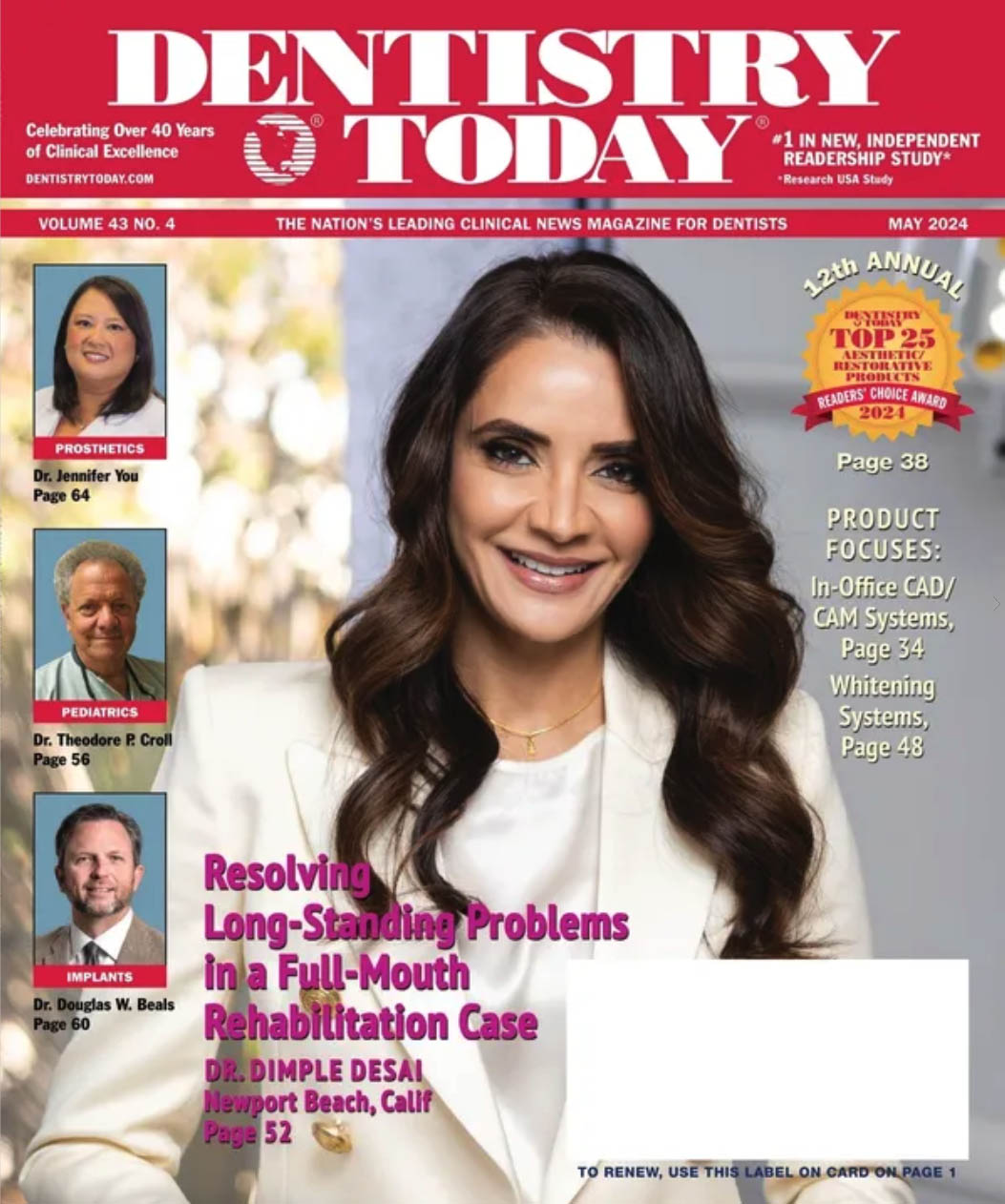Most dental practices have come to realize how quickly technology has become part of everyday life in the practice. Dentistry has undergone a paradigm shift over the past 20 years where systems that were once analog (paper, film) are now being replaced by digital counterparts. Nowhere is this more evident than with practices that are trying to become completely paperless. While I don’t agree that any office can be truly paperless, eliminating the need for a physical paper chart is something that any office can achieve. The goal of this article is to discuss the sequence necessary to accomplish this goal.
 |
|
Illustration by Brian C. Green
|
The challenge for most offices is developing the best plan to evaluate current and future purchases to ensure that all the systems integrate properly. While many dentists are visually oriented and thus tend to focus on the criteria that they can actually see and touch, some of the most important decisions are related to more abstract standards. I have, therefore, developed a 6-point checklist that I feel is mandatory for any dentist who is adding new technologies to his or her office, and I recommend that each step be completed in order.
A 6-STEP CHECKLIST
Practice Management Software
It all starts with the administrative software that is running the practice. To develop a chartless practice, this software must be capable of some very basic functions. Offices that want to eliminate paper will need to consider every paper component of the dental chart and try to find a digital alternative, eg, entering charting, treatment plans, handling insurance estimation and processing with e-claims, ongoing patient retention and recall activation, scheduling, and dozens of other functions that are used on a daily basis. Many older programs do not have these features, and if an office wants to move forward, then it will have to look at more modern practice software.
It’s also important to understand that as much as we would all prefer our practice management software programs to handle all of these functions, most fall short of this. Fortunately, a number of third-party programs can provide functionality where the practice management programs cannot. Some of the systems that I’ve recommended in the past include Dentforms (medictalk.com) to handle patient signatures and online forms, DemandForce (demandforce.com) for patient confirmations and surveys, Uappoint (uappoint.com) for confirmations and online scheduling, and Paperless Tech-nologies (gopaperlessnow.com) for patient demographic forms.
Image Management Software
This is probably the most challenging decision for any office. Most of the practice management programs will offer an image management module; EagleSoft Advanced Imaging (Patterson Dental) has Advanced Imaging, Dentrix has Dexis, Kodak has Kodak Dental Imaging, and so on. These modules are tightly integrated with the practice management software and will tend to work best with digital systems sold by the company. For example, having an integrated image module makes it very easy to attach images to e-claims with a few mouse clicks. It’s important to realize, however, that there have been many changes in ownership of these programs over the past year. Sirona purchased Schick, Kodak was bought out by Onex, Dentrix sold off its imaging to Dexis, and Lightyear went out of business. So, your investment in these programs may not be long-term. However, there are also many third-party image programs that will bridge very easily to the practice management software and offer more flexibility and choices, although with slightly less integration. There is no perfect system; it really boils down to paying a premium for tighter integration or paying less for more flexibility. Some of the better-known third-party image programs include XrayVision (Apteryx), XDR (Cyber Medical Imaging), and TigerView (Televere Systems).
Operatory Design
More modern systems are replacing a single intraoral camera and a television in the upper corner. The majority of offices are placing two monitors in the operatories: one for the patient to view images, patient education, or entertainment, and one for the dentist and staff to use for charting and treatment planning and any HIPAA-sensitive information, such as the daily schedule or other information that you would prefer the patient not to see. Windows and other software have built-in abilities to allow you to control exactly what appears on each screen. Numerous ergonomic issues must be addressed when placing the monitors, keyboards, and mice. For example, a keyboard that is placed in a position that requires the dentist to twist his or her back will cause problems, as will a monitor that is improperly positioned.
Another important decision for the office will involve deciding whether you prefer the patient to see the monitor when he or she is completely reclined in the chair. If this is the case, then the options are a bit more limited for monitor placement. Some very high-tech monitor systems not only allow the patient to see the screen, but also create a more relaxing environment for patients who are considering lengthy procedures. The Dental Chair Potato (dentalchairpotato.com) is the best example of a system that makes life easier for the doctor, staff, and patient.
Computer Hardware
After the software has been chosen and the operatories designed, it’s time to add the computers. Most offices will require a dedicated server in order to protect their data as well as have the necessary horsepower to run the network. The server is the life-blood of any network, and it’s important to design a server that is bulletproof, has redundancy built-in for the rare times that a hard drive might crash, and can easily be restored. The workstations must be configured to handle the higher graphical needs of the office, especially if the office is considering digital imaging. The computers placed in the operatories are often different from the front desk computers in many ways; they will have dual display capabilities, better video cards to handle digital imaging, smaller cases to fit inside the cabinets, and wireless keyboards and mice.
An often-overlooked consideration is that the smaller the computer, the more heat it generates. Heat is the number one enemy of computers, and since many dentists will place their computers inside a cabinet at the 12 o’clock position, having proper ventilation is absolutely critical. Dell has a line of Small Form Factor computers that are ideal for dental operatories.
Digital Systems
The choice of image software will dictate which systems are compatible. Digital radiography is the hot technology at this time, due to many factors. For those that can afford it, cone beam 3-D systems are all the rage. The dentists who have digital radiography report more efficiency by having the ability to take and view images more rapidly, better diagnostics, cost savings by the elimination of film and chemicals, and higher case acceptance through patient co-diagnosis of dental needs. All systems have pros and cons, and dentists will have to evaluate each system based on a set of standards that are important to that practice. For some dentists, it might be image quality. For others, it may be the systems’ cost, the sensor warranty, the company’s reputation, or sensor compatibility with existing image management software. Keep in mind that intraoral cameras are still an excellent addition to any office since they allow patients to see the things that typically only a practitioner could see.
Data Protection
With a chartless practice, protecting the data is absolutely crucial to prevent data loss due to malware or user errors. Every office, at a minimum, should be using antivirus software to protect against the multitude of known viruses and worms, a firewall to protect against hackers who try to infiltrate the network, and have an easy-to-verify back-up protocol in place to be able to recover from any disaster. The different backup protocols are as varied as the number of offices, but it is crucial that the backup is taken offsite daily and can be restored in a quick manner. Online backup is now a reality and a very viable option for many practices that want a true set-it-and-forget-it system for their daily backup.
Conclusion
For offices that wish to be chartless or paperless, it’s crucial to evaluate all the systems that need to be replaced with a digital counterpart, and to take a systematic approach to adding these new systems to the practice. Most offices would be well-advised to replace one system at a time and get comfortable with this new system before adding new technologies to the practice. The typical practice will take 6 to 18 months to transition from a paper-based office to a chartless one, but the journey will be well worth the reward at the end.
Dr. Lavine practiced periodontics and implant dentistry for more than 10 years, and is an A+ certified computer repair technician as well as Network+ certified. He is the president of Dental Technology Consultants, a company that assists dentists in all phases of technology integration in the dental practice. He can be reached at drlavine@thedigitaldentist.com, (866) 204-3398, or by visiting his Web site at thedigitaldentist.com or his technology blog at thedigitaldentist.blogspot.com.