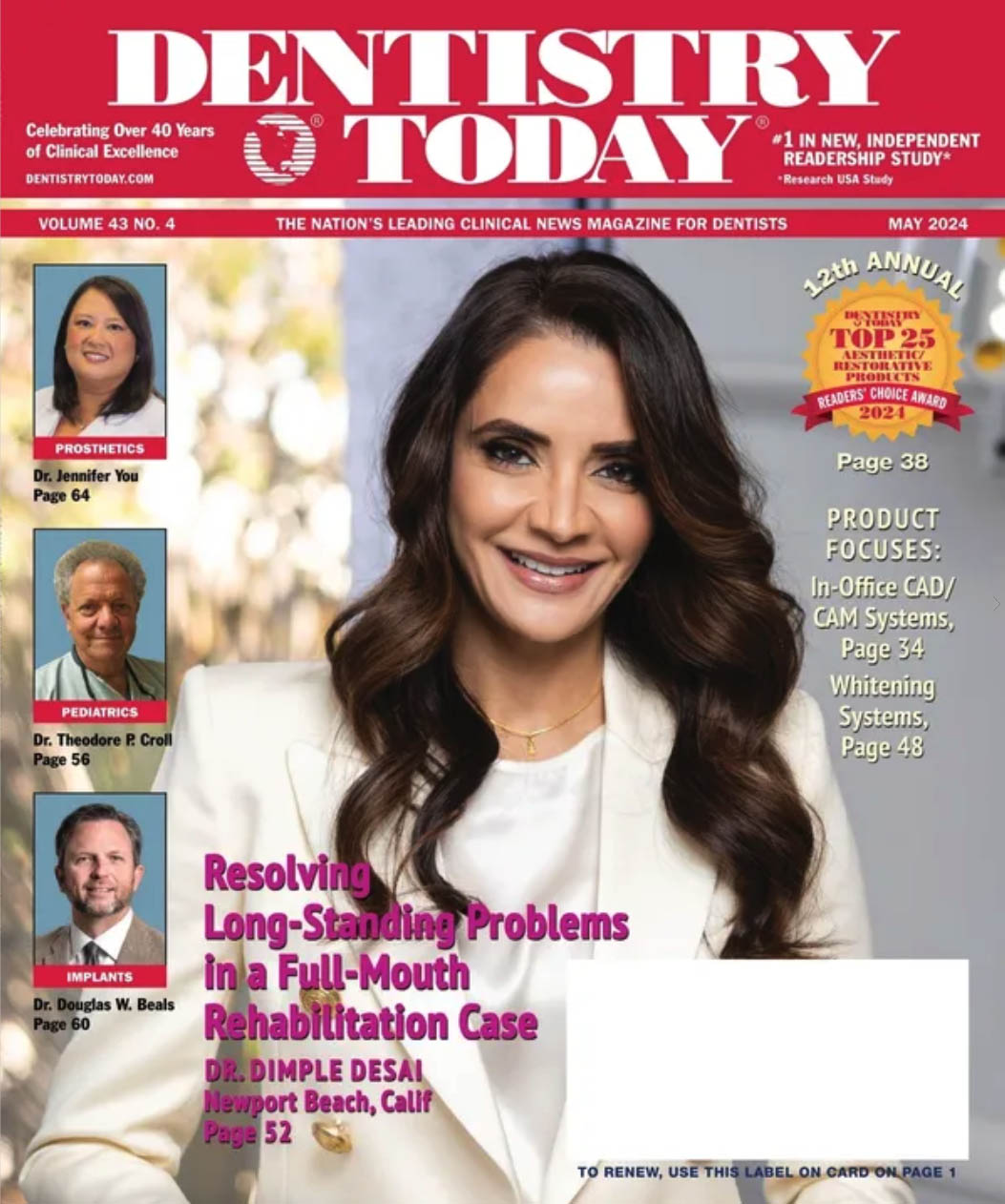Now that we are into September and the end of the year is less than 4 months away, it may be time to think about upgrading your computers before the end of the year. I won’t get into the tax benefits, as that is what CPAs are for, but I will discuss some ways you can tell it is time to get new PCs, possibly upgrade the ones you have, or whether you should consider adding a server to your network when you upgrade your PCs. As with everything else in life, this article does not apply to each and every office, and your particular set-up and configuration may be unique. You should consult a trusted systems integrator (computer guy/gal if you prefer) before purchasing any new equipment.
 |
|
Illustration by Nathan Zak |
1. You want to install the latest version of your practice management software, but your system doesn’t meet the minimum requirements.
If your practice management software company has released a new version of its software and there is a feature or two that you really need, but you cannot install it because your current PCs don’t meet the minimum system requirements, then it is time to purchase new PCs or maybe upgrade some components. Also, if you are more than 2 versions behind in upgrades because you don’t meet the requirements, it may be time to purchase new PCs. Please don’t think for one minute that I recommend you install the latest release of software as soon as it reaches your office. I prefer to let other people do the field testing of new releases for me, but that is just me.
You may be able to upgrade the RAM, the processor (think Pentium or CPU), the hard drive, and/or the video card to meet the minimum system requirements, so I would check these first to make sure. If the PC is more than 3 years old and it was the cheapest one you could find at the time of purchase, then you probably won’t have this option. But if it is a year or two old and you meet all of the requirements except maybe the RAM, you can probably add more RAM to the system for less than $150 and be okay.
2. You are faster than your PC most of the time.
I hate to break the bad news to you and maybe even bruise a few egos, but your PC should be faster than you most of the time. Granted, when you first start it or when you open a program, you may have to wait for your PC. But, if you are typing a Word document and you are 4 or 5 keystrokes ahead of what is on the screen, then it is probably time to get a new PC. Getting back to the start-up of Windows, when you first turn on your PC and the desktop shows all of your icons, programs are still loading in the background. This is why it can take a few minutes for your PC to be usable even though you can see everything. If you can get a coffee, read the Business section of the morning paper, finish the crossword puzzle, and see a patient or two before your PC is ready to use, then it might be time for a new one.
Constantly waiting for your PC to catch up with you or to finish processing a task can hurt productivity. Not only does it slow you down, but the frustration it causes can result in broken keys and a mouse toss or two. If it took 3 times as long as it does now every time you wanted to adjust the patient chair in your treatment room, how often do you think you would adjust the chair? If you like it higher, you might consider a stool to make easier for patients to get in and out of the chair so you don’t have to wait for it every time, or you may adjust your own chair, or you may just live with that back pain for a few weeks until your muscles adjust. Are your staff members adjusting their work routine or the way they do things because they are waiting for the PC to finish processing? Yes, there are people who get frustrated with a second or two delay, but you can watch them perform a few tasks to see if the delay is reasonable.
3. The hard drive never stops and the drive light on the front is solid most of the time.
If your PC is a few years old or older, then you may have noticed that it is louder and you can hear what most people describe as a grinding sound. The front of your PC tower probably has lights on it, one that stays solid green (you hope) and another one that flashes a lot or may go solid for a second or two when you open or close a program. The second light is usually the hard drive light, and it shows hard drive activity. If that light is mostly solid, then you probably have a hard drive that is close to failing, a program that is running amok, your hard drive is heavily fragmented, or you are taxing your system and it is time to upgrade. A good computer technician should be able to tell the difference. As PCs get older, they tend to start using the hard drive more or take longer to access the hard drive, thus the hard drive light shows a lot more activity by being solid most of the time. Unfortu-nately, there is no hard and fast rule that will tell you what is causing this, only diagnostics, defragmenting, and experience will pinpoint the solution.
4. The Smithsonian wants your PC for an exhibit.
That may be a bit extreme, but some of you may have just had a knowing, nervous laugh at that statement. On average, the useful life for a PC is 3 to 4 years. Yes, I know, you have had your PC for 6 years and never had a problem with it, so the 4-year rule is bunk. There is a reason why most cars come with a 3-year/36,000-mile warranty: not because they will fail after this time, but because some actuaries figured out that after this time frame, things start to fail, on average. The standard warranty on a PC is 3 years, but you can usually get a shorter or longer warranty. Does that mean after 3 years your PC is junk? No. But it may be too slow or not meet your needs after 3 years.
Another issue with older PCs is antivirus software. Each year a new version of antivirus software is released with new features, scanning capabilities, and higher system requirements. If you really want to slow down your 3-year-old PC, install the 2007 version (or latest version) of your an-tivirus software. The system requirements for the new version are probably higher than what you have in your system, but they don’t check this before installing the upgraded version. So, do you keep renewing the 3-year-old version until they won’t let you renew any more, and then just stop updating after that? I hope not.
5. That loud noise could be telling you something.
In addition to the louder hard drive, are you hearing other loud noises? Your PC has other moving parts, in-cluding fans, diskette drives, and CD-ROM drives. As cars get older, you have to start replacing parts and eventually make the decision whether to replace a part or get another car. The same holds true for PCs. When the part is covered under warranty, it is pretty easy to decide to replace the part. But when you have to start paying for replacement parts, then you have to decide which route is more cost effective. Another thing to consider is the availability of replacement parts. As PCs get older, it gets tougher and more expensive to find replacement parts. If your PC is 6 years old and the only place you can find a replacement part is a used one on eBay, then it might be time for a new PC.
6. Limitations on network access for Windows XP and Windows Vista.
Microsoft has set limits on the number of network connections that a PC running Windows XP or Win-dows Vista can accept. The limitation for XP Home and Vista Home Basic is 5 connections. The limitation for XP Pro, Vista Home Pre-mium, Vista Business, and Vista Ultimate is 10 connections. This means if you have a PC that is acting as a server, it can only have that many computers connecting to it across the network. You should not be using XP Home, Vista Home Basic, or Vista Home Premium on a business network. So if you are using Pro or Business and have 10 PCs on the network, then you won’t have any problems, right? Actu-ally, when you get to 8 or 9 you will start to have connection problems, as XP and Vista don’t always recognize that a PC is not connected and may count a PC twice.
There is no hard and fast rule, but when you get more than 5 PCs on a network, it is time to start considering a server. If you only use a basic practice management program for scheduling and electronic claims, then you probably don’t need the server up to 8 PCs or so. But if you also have digital imaging, scanning, and a lot of word processing, then you may want to get a server with 5 PCs. You don’t want someone to use the server as a workstation, so it will sit on its own and you will access it daily to check your backup (you do check your backup daily, right?) and to do other tasks and upgrades. The other advantages of a server will be discussed throughout the rest of this article, which should make your decision easier.
7. Minimize system downtime.
Your server should have a RAID configuration of some type. RAID basically means redundancy for the hard drives. The 2 most popular are RAID 1 and RAID 5, and both protect you from a single hard drive failure. Some PCs now have RAID as well, and you should look into this if you are not going with a server. But most offices that use a PC as a server only have one hard drive in the computer, so if that drive fails, then it is down until it can be replaced. If you are running a server with RAID, then a hard drive failure is usually a system slowdown, not a complete failure. The server will stay up and running, and you can usually continue using the computers, but they will be a little slower. To solve the issue, you replace the failed hard drive and rebuild the RAID. You should not have to reinstall everything or restore from a backup.
If you are only using the scheduling and electronic claims software, then you can probably live with a day or two of downtime. But when you add in digital imaging, scanning, word processing, and maybe even e-mail, how much downtime can you live with? I would estimate that a few hours of downtime is costly, and the cost for a server with RAID is a lot less than the cost of the downtime that could have been avoided.
8. Centralize administration of users and file access.
Having a server on your network gives you a central location for managing user accounts and user access to certain files. I won’t get into the details of a workgroup versus a domain, but suffice it to say that I recommend a domain, as it gives you complete control. Some techs will argue that it requires more overhead and management, but an experienced technician will not have difficulty configuring and managing a domain. The biggest difference between a domain and a workgroup is that in a do-main all of the user accounts and passwords are managed on the server, while in a workgroup the user accounts and passwords are managed on each computer and the server. In a workgroup, if you have an employee who leaves and you want to change the password for the administrator account, then you have to go around to each PC and do this, while in a domain you change it on the server and it changes it for the network.
Another issue a server addresses is limitations on access to a file by group or user account. On a Windows XP computer, the ability to share the practice management software data and QuickBooks data is easy, but the ability to limit access to one and allow full access to the other is difficult. On a server, you create access rights to each folder share ( a shared folder on the server accessible to certain, designated users) and can easily limit access based on the user account. For example, you have a share called Data that is for your practice management software, and a share called QBooks, which has your QuickBooks data file in it. You can allow all users full access to the Data folder and limit access to the QBooks folder to the bookkeeper and doctor. This may mean more user ac-counts, but that is usually not an issue. For this example, a staff user account, a bookkeeper user account, and a doctor user account will suffice.
You can also use a server running a domain to set policies that affect all or some of the computers. You can force all the computers to log off at a certain time (to ensure a good backup, because we all know that no one ever leaves the software open when leaving for the day, causing the backup to fail), hide the games, and limit what the user can change on his or her computer, ie, stop them from changing the background.
9. Too much data or network usage for a PC to handle.
The Windows software on a PC is not the same Windows software on a server. The Windows on a PC is designed to handle local tasks and allow for network access. The Windows on a server is designed to share data and perform tasks for network access, and allow for local tasks. A server is more than a supercharged PC, as the hardware and software are engineered for different tasks. If you are buying all new computers and you have less than 10 PCs, then you may not notice a slowdown if you use a PC as a server. But as time goes by you will be taxing that PC (acting as a server) and you will notice a slowdown. You will also probably use this PC as a workstation, with someone using it throughout the day, which takes away resources from the network sharing.
10. Consolidate data and backups.
Do you store your patient files in multiple locations throughout the office, or are they mostly in a certain area? How about your data files? Are they spread out across all of the PCs? A server gives you a central location to store your data files, allows for standard access, and allows for a centralized backup. It is easier to control and manage files when they are stored in a central location. Also, it is easier for users to access and share information if they can all do it from one location. You can also manage which files are backed up, and increase the backup speed if they are all on the server. This also makes the transition easier for new employees, as they know where to look for a file instead of having to remember that it is on the backroom PC for one letter and on the front desk if it is a different letter.
CONCLUSION
The decision to upgrade your PCs and whether to add a server is not easy or cheap. But the benefits are numerous. The upgrade process can have a hiccup or two, but should not have flu-like symptoms. Choosing the right equipment, a technician with dental office technology experience, and a good plan will help the process go smoothly. A new PC or server will not solve all of your problems, but can give you peace of mind and less complaints from office staff. I truly believe that patients hardly notice technology that is used effectively, but they will certainly notice it when they are delayed in leaving your office because your systems are slow.
Mr. Walsh is the president of Patriot Networks. located in Mendon, Mass. Patriot Networks provides computer and network services to dental practices and small businesses in Massachusetts and Rhode Island. He can be reached at (508) 624-9898 or dwalsh@patriotnetworks.com.